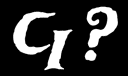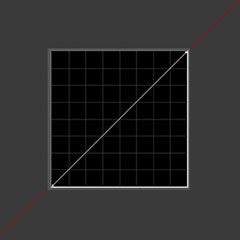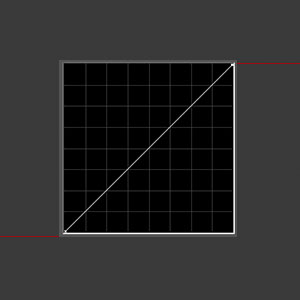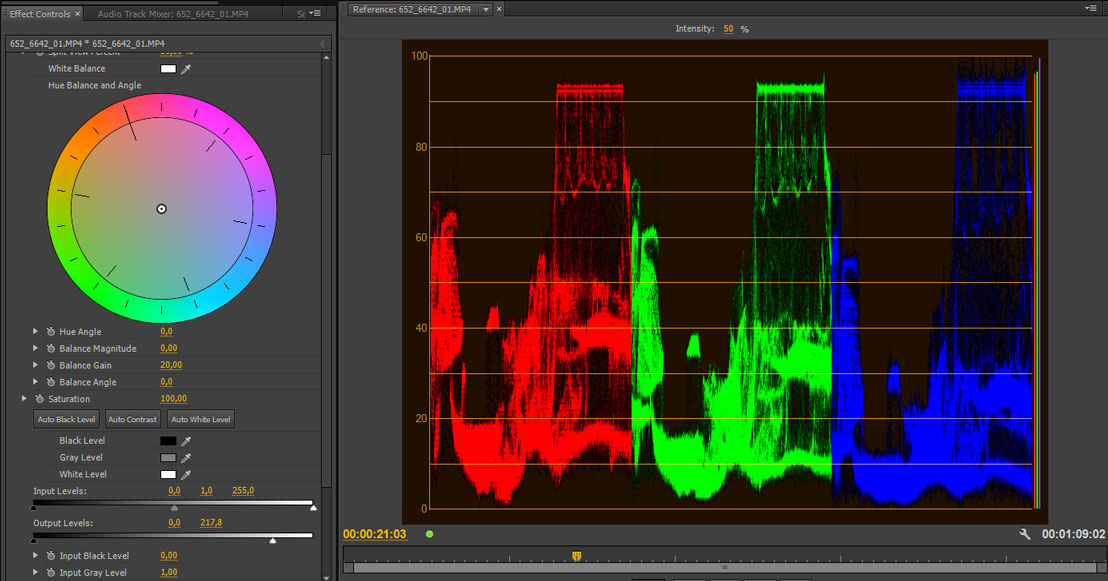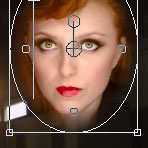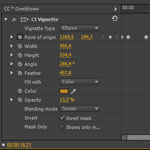Some of you have complained that my plugins sometimes take a lot of memory to run, and that they are not CUDA accelerated. Well, GPU acceleration will have to wait for a moment longer, but I have coded a few improvements to the Power Window and Vignette which will result in less usage of memory, and much quicker render times.
It used to be, that on the faster machines the CPU usage during rendering these plugins fell from 90% to 15-20%. I did not really know why. It was not multithreading – this is something that Premiere handles on its own. As it turned out, it was an issue of poor coding, and lack of knowledge.
I fixed that, and I also added clamp input black control to Power Window which should fix the problem with low blacks causing problems in gamma calculations, and added various alpha falloffs to the Vignette. The impatient ones may follow to the downloads page, and grab the newest versions. Those interested in details please read on.
Both Vignette and Power Window use the same part of code to calculate the position of the mask. Up until this release, these calculations were performed separately for the move, scale and rotation, for each pixel, for each frame. I was clever enough to calculate the sinuses and cosinuses at the effect setup, but it still turned out to be a significant number of calculations.
Those of you who know about matrices, affine transformations and homogeneous coordinates, have already most likely buried their faces in their hands, crying “why, oh why did you do this? Didn’t you know any better?” As it turns out, I didn’t. And I should have.
I’m a physics major. The knowledge and skills I gained during the studies are really helpful in many aspects of my life, including coding these plugins, and – of all things – understanding how camera sensors work. I used to learn algebra and matrices as far back as high school. And I was pretty decent in understanding them.
And yet, I missed the obvious: that I should have created a single transformation matrix for all the transformations, and apply them all in one go. And had I attended a course on computer graphics during my studies, I would most likely know, that the mathematicians have already came up with some nifty way to resolve my problems. As it was, I learned about the proper way to do this only recently, when I found strange 4D matrices for 3D transformations in Nuke. After doing some research on homogeneous coordinates, with a subtle push from my friend Wojtek Bagiński, I finally decided that I’m going to apply this knowledge to my plugins as well.
The result was far more dramatic, than I would have ever anticipated. Finally the plugins started to use 90-100% of CPU power, and the memory usage dropped down considerably.
Originally there were 11 multiplications, 3 divisions, 4 subtractions and 2 additions to calculate an ellipse. I changed it to 4 multiplications and 4 additions, so it’s a reduction by the factor of 3-4 with a few type conversions lost as well. And the end result is that, even though these plugins are not yet GPU accelerated, you can preview them in the real-time on most of the machines.
It’s good to learn new things. And even better – it’s better to know things so that you don’t have to reinvent the wheel, since somebody has already done it for you. When you don’t know that something exist, you don’t even know what to look for, and your solutions to common problems will most likely be suboptimal.
Go out and learn then 🙂