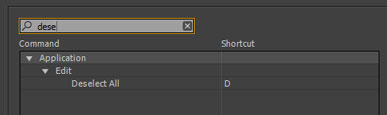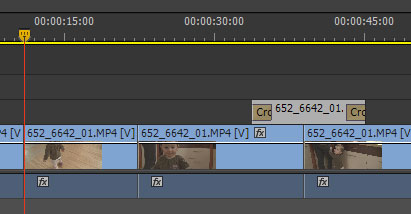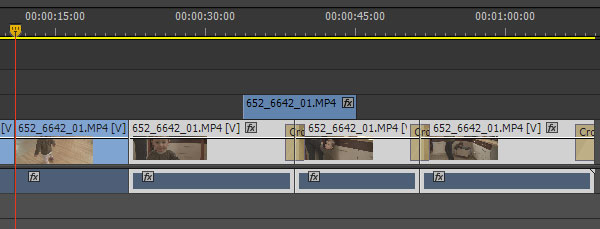Yesterday BlackMagic released an upgrade to its free version of the industry standard grading tool, daVinci Resolve. The biggest and most influential change was surely removing the limit of 2 nodes that was present in previous Lite version. This bold move essentially makes the professional color correction software available to everyone for free. I am still waiting for the announced Windows version, that would make it even more accessible, but it’s almost a given at the beginning of the next year.
There still are limitations – you can at most output at HD resolution, even though you can work with footage that is much bigger than that, you won’t get noise reduction, you are limited to a single GPU. That said, most of the people to whom this version of software is directed hardly ever yet think about projects in 2K and above and have not considered buying a second GPU except perhaps for gaming purposes. However you choose to look at it, BlackMagic did surprise everyone by providing amazing piece of truly professional software for free. This kind of democratization of grading tools is certainly terrific, and unexpected. It is however not yet disruptive enough. What will BlackMagic next move be?
I see this release as a preemptive strike against Adobe (see my previous post on Adobe acquiring Iridas) and following Apple recent “prosumerisation” trend. In Adobe CS6 we will almost certainly see integrated SpeedGrade color-correction software – to many it means that they will get this tool almost for free (for the price of upgrade, but you would most-likely want to upgrade anyway). To attempt to win the new users, there was little else that BlackMagic could do. However the question still remains, why would BlackMagic voluntarily resign from some part of their income? Why not sell the newly unlocked Lite version for $99 or $199 and profit handsomely? What’s in it for them, apart from perhaps profiting from monitoring interfaces that they already sell? Let’s speculate a little bit.
One of the things that distinguishes “real” from “would-be” colorists is a control surface. It’s a tool dedicated towards increasing speed and ease with which to operate the software. All companies that provide serious grading software also sell special panels that go with it. This hardware is extremely expensive, costing anywhere from ten thousand to several hundred thousand dollars. BlackMagic does have its own model, which costs about $20 grand. Of course, in the world of high-turnover, high-end productions, such costs are quite quickly recovered. But this highly demanding pro world is relatively small, and competing companies rather numerous: BlackMagic, Digital Vision (former Nucoda), Baselight, Autodesk, Quantel, to name a few important ones.
Certainly no home-grown editor would-be colorist will shell out $20k for a tool that will sit idle 90% of their working time. Towards this end companies like Euphonix (now Avid), and Tangent Devices developed less sophisticated models that cost about $1500. For a pro it is often a very reasonable price for an entry-level piece of hardware that will pay for itself pretty quick. However, for a prosumer it is still at least two to three times too much, especially considering very limited use of the said tool. Regular consumers are willing to pay $499 for a new iPhone, avid gamers usually spend this much on a new GPU, and I guess this is about the limit that a prosumer color-grading surface would have to cost to catch on big time.
From a business perspective, selling 10 000 pieces of hardware costing $500 each earns you more than selling 10 $20k ones. Apple knew that when they released Final Cut Pro X (regardless of what you think about the program). Professional market is quite saturated, and there is not much to be gained there. It is also very demanding. Prosumers are much easier to appease, and their tools do not have to withstand the amount of abuse that pros require. Following the Apple model – giving the tool to prosumers – is a surer promise of profit, than appealing to the demanding pros.
The question is – who will make this move? Two years ago I would say that Apple might be one of the best candidates, but after introducing weird color control in Final Cut Pro X, and focusing all their efforts on touch panels I’m pretty sure they are not the ones. I don’t expect Tangent Devices or Avid to undercut the sales of their relatively low-cost models, especially after Tangent recently revamped their panels. BlackMagic is the most likely candidate, because right now they only have their high-end model. Creating a new version takes a lot of R&D resources, both time and money, and it is pretty hard to compete in this segment. BlackMagic also always did appeal to those with lower budgets, and this kind of disruptive move is something that is the easiest to expect from this company.
Therefore I am waiting for a simple control surface that will cost about $500-$700, will be sturdy enough to last me two years of relatively light to moderate use, and sensitive enough for the kind of color grading that I presently do – nowhere near truly professional level, but sometimes quite demanding nevertheless. I understand the big problem is producing decent color wheels, but I don’t loose hope that somebody will come up with some neat idea, and implement it. And no, multitouch panel will not do. If you wonder why, read another of my articles on the importance of tactile input. The whole point of control surface is that you don’t have to look at it while grading.
Finally, is the realm of professional colorists in any danger from the newcomers? To a certain extent perhaps. The field will certainly become more competitive, and even more dynamic, perhaps a few players will drop out of the market. On the other hand, more people will be educated about the quality of good picture, and more will require this quality, and also will be able to appreciate excellent work that most of the professionals do. All in all it probably will influence more the job of an editor than a colorist, bringing the two even closer together – the editors will be required to learn color correction to stay in business. In the high-end productions not very much will change, the dedicated professionals will still be sought for both for training and for expertise. Perhaps some of the rates will go down, but most likely in the middle range. In the end I think it will have net positive effect on what we do and love.
Will we then see a new product during NAB 2012 or IBC 2012? I would certainly be the first in line with my credit card. And if we do – you heard it here first. 🙂